Working with Waveforms on a Running Domain
If you have a running Domain Manager and Device Manager, you may create and work with waveforms. You can launch the waveform on the domain, launch additional components into the running waveform, stop the running waveform, and release the waveform from the domain.
Launching a Waveform
To launch a waveform:
Right-click the domain and from the domain context menu, select Launch Waveform...:
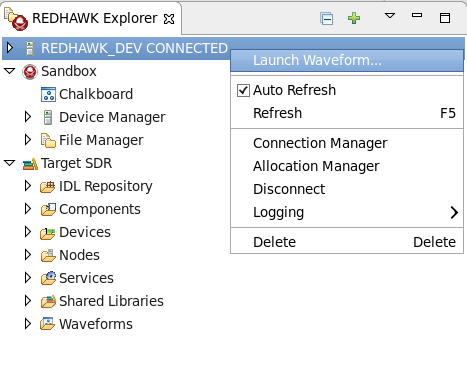
The Launch Waveform wizard is displayed:
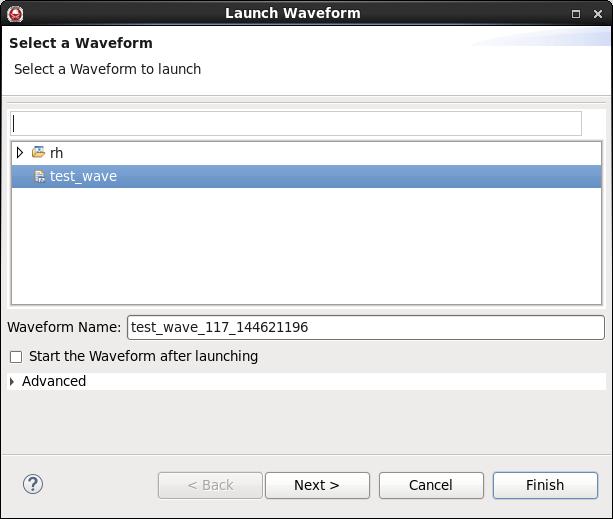
On the Select a Waveform page of the Launch Waveform wizard, perform the following procedure:
Select the waveform to launch.
Select the Start the waveform after launching checkbox to start the waveform and all of its contained components immediately after launch.
Click Next.
The Assign Initial Properties page is displayed.

On the Assign Initial Properties page, set the properties of the components within the waveform. Any property modified here is specific to this waveform and does not impact the component's execution in other environments. As the properties are changed from their default values, the now non-default values appear in bold as shown below:
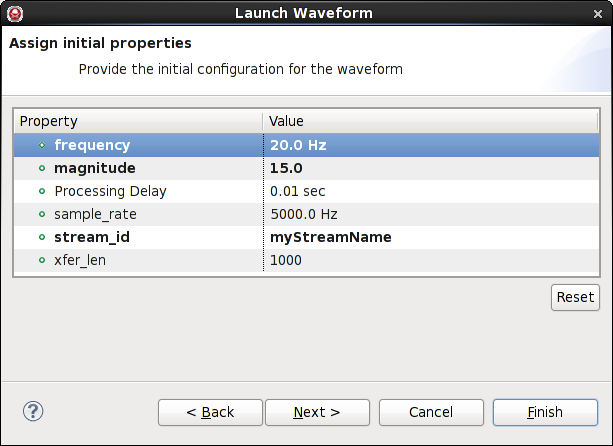
When you are finished assigning properties, click Next. The Assign Components to Devices page is displayed:
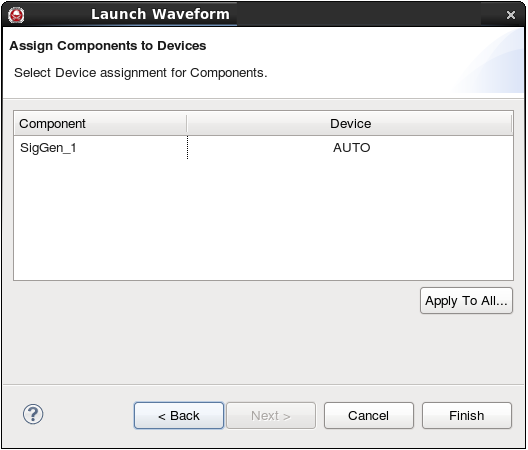
The Assign Components to Devices page enables you to specify what executable device on which each of the components launches. If the device setting is Auto, REDHAWK determines the executable device based on any allocation properties and dependencies set on the components and devices.
To launch the waveform, click Finish.
TIP
In the REDHAWK Explorer view, the Domain Manager now displays the launched waveform within the Waveforms folder.
NOTE
If you did not select the Start the waveform after launching checkbox, the waveform has not been started. To start the waveform, in the REDHAWK Explorer view, right-click the waveform from the domain's waveforms folder and select Start.
Once the waveform is started, the REDHAWK Explorer view indicates that the waveform and components within the waveform are in the started state by displaying **STARTED** next to the waveform's instance and the instance of each component: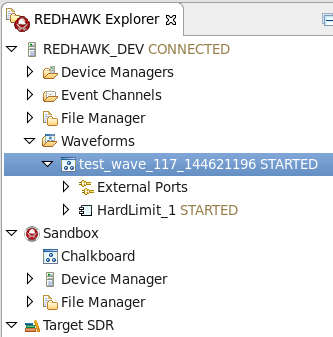
Launching Additional Components into a Running Waveform
Once a waveform has been started, additional components may be launched into the running waveform. These additional components run on the local machine and not on the domain.
In the REDHAWK Explorer view, right-click the waveform and select Open With > Chalkboard:
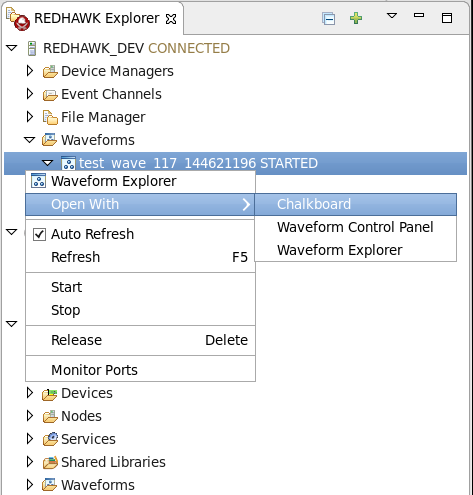
This displays the running waveform in the Chalkboard:
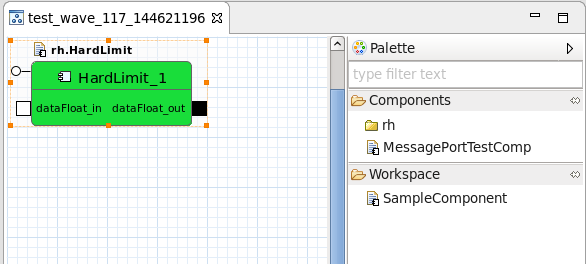
From the Palette, add additional components to the waveform.
NOTE
Standard runtime actions (Plot, Start, Stop, Terminate, and Connect) are available on the newly added components. These components are added only to the currently running instance of the waveform and are launched on the local machine, NOT in the domain.
Stopping a Waveform
To stop a running waveform but keep it on the domain, in the REDHAWK Explorer view, right-click the running waveform and select Stop from the context menu: 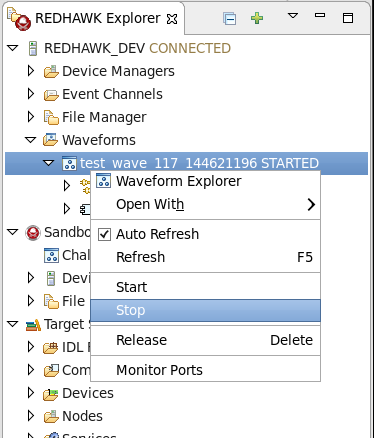
Releasing a Waveform
To stop a running waveform and release it from the domain, in the REDHAWK Explorer view, right-click the running waveform and select Release from the context menu: 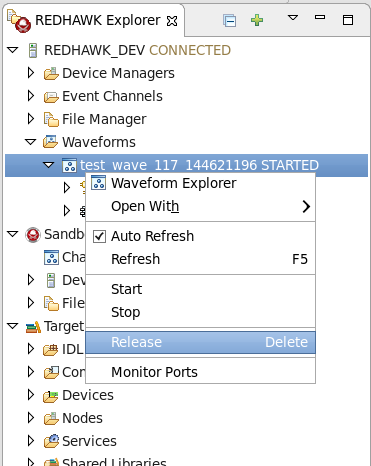
TIP
It is not necessary to select Stop prior to releasing the waveform. The IDE stops the waveform before releasing it.