Event Viewer View
The Event Viewer view is used to listen to any event channel (for example, the default IDM_Channel or ODM_Channel for a domain) as well as message events emitted by MessageEvent ports. It also provides a means of filtering, sorting, and exporting the event traffic collected.
The following figure displays the Event Viewer view for the Outgoing Domain Management (ODM) channel. 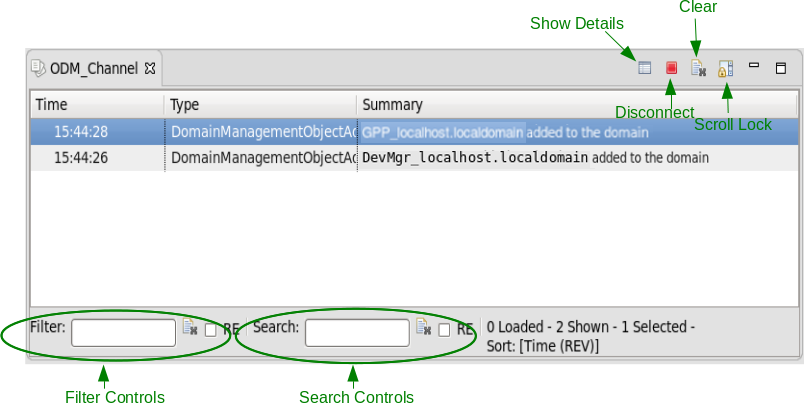
To listen to a channel from the REDHAWK Explorer view:
Expand the domain.
Expand the Event Channels folder.
Right-click the desired channel, and select Listen to Event Channel.
The Event Viewer view for the selected channel is displayed and new events are added to the table.
To listen to a channel from the CORBA Name Browser view:
Expand the Naming Service.
Expand the domain.
Right-click the desired channel, and select Listen to Event Channel.
The Event Viewer view for the selected channel is displayed, and new events are added to the table.
To listen to message events emitted by a uses (out) port from the Diagram tab:
Right-click the port and select Listen to Message Events.
The Event Viewer view for the selected port is displayed and the message events are added to the table.
The controls in the upper right of the Event Viewer view provide the following functionality:
To view details for events, click the See Details icon. The Properties tab is displayed with the all of the details for the selected event.
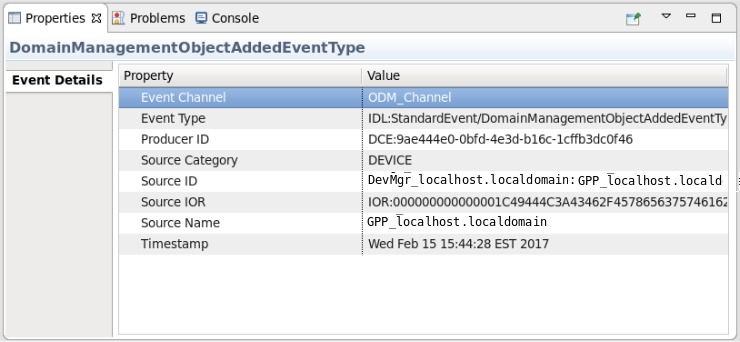
- To stop listening to a channel, click the Disconnect icon.
- To clear the logs, click the Clear icon.
To ensure the view does not scroll automatically to the top as new events are received, click the Scroll Lock icon.
The controls at the bottom of the Event Viewer view enable the user to filter and search the event log.
To filter the event log:
- In the Filter field, enter the filter text for the event log.
- To remove the filter, click the Clear icon.
- To enable regular expressions in the Filter field, check the RE checkbox.
To search the event log:
- In the Search field, enter the text for which you want to search.
- To clear the search highlights from the event log, click the Clear icon.
- To enable regular expressions in the Search field, check the RE checkbox.