Plot Settings Dialog
The Plot Settings dialog enables the user to adjust certain plot settings. 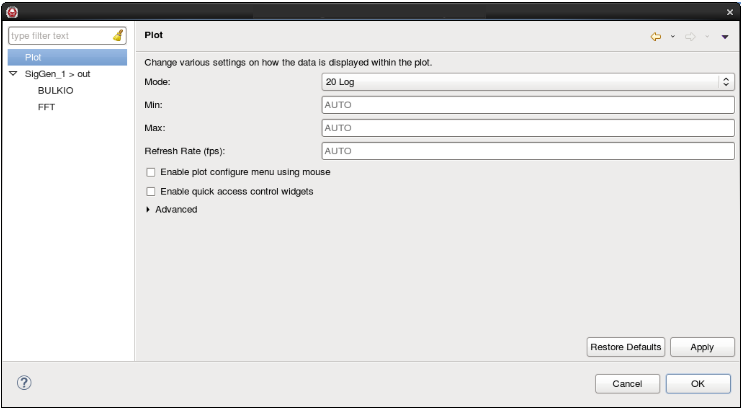
Plot
Selecting Plot in the left-hand navigation pane displays the Plot section. The Plot section enables you to change various settings on how the data is displayed within the plot.
- Mode: Select the Mode of the plot.
- Min: Set the minimum value for the plot. The default value is to automatically determine the minimum.
- Max: Set the maximum value for the plot. The default value is to automatically determine the maximum.
- Refresh Rate (fps): Set the desired refresh rate in frames per second (fps) to perform smart thinning of the data. Enter 0 to disable smart thinning. The default value is 30 fps.
- Enable plot configure menu using mouse: This checkbox enables the NeXtMidas plot configure menu using the mouse.
- Enable quick access control widgets: This checkbox enables the quick access control widgets to change plot settings from the view. When enabled, Plot Port FFT has a quick control widget for adjusting the Fast Fourier Transform (FFT) number of averages directly in the view.
Output Port Name
Selecting the Output Port Name in the left-hand navigation pane displays the Output Port Settings dialog: 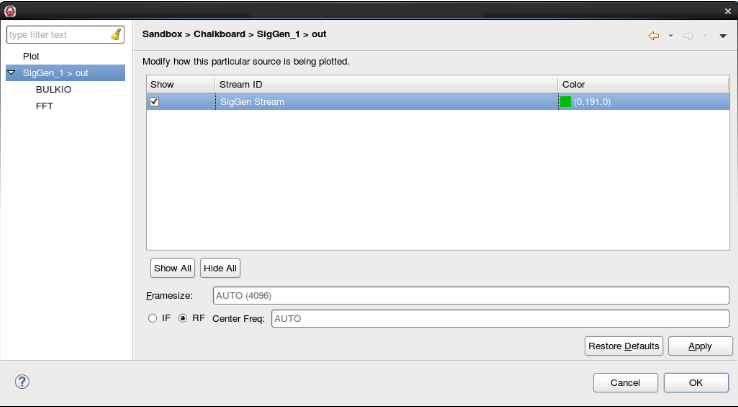
The Output Port Settings enable you to modify how the source is being displayed.
- The Show checkbox enables you to turn the plotting of individual data streams on and off.
- The Stream ID displays the Stream ID for each data stream in the plot.
- Clicking on Color brings up the Color Palette dialog, which enables you to select a color for the specified stream on the plot.
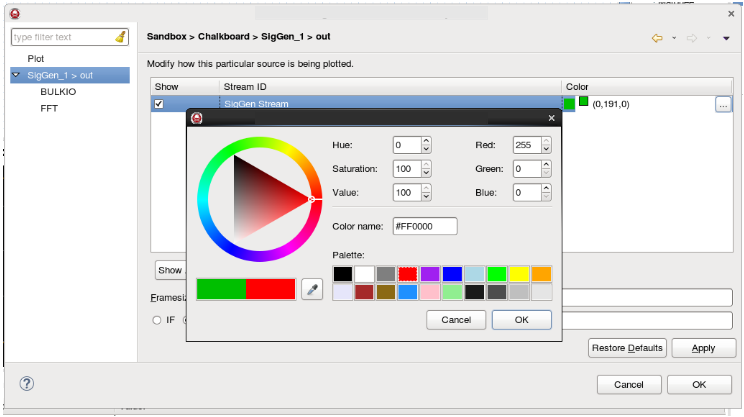
- Framesize: Enables you to override the displayed default frame size.
- The IF and RF radio buttons enable you to toggle between Intermediate Frequency (IF) and RF values for the x-axis on FFT plots.
- Center Freq: Enables you to override the center frequency value for RF plots. This field is grayed out for IF plots.
Expanding the Output Port Name in the left-hand navigation pane makes the Bulk Input/Output (BulkIO) and FFT settings available.
BulkIO
Selecting BULKIO in the left-hand navigation pane displays the BULKIO Settings dialog: 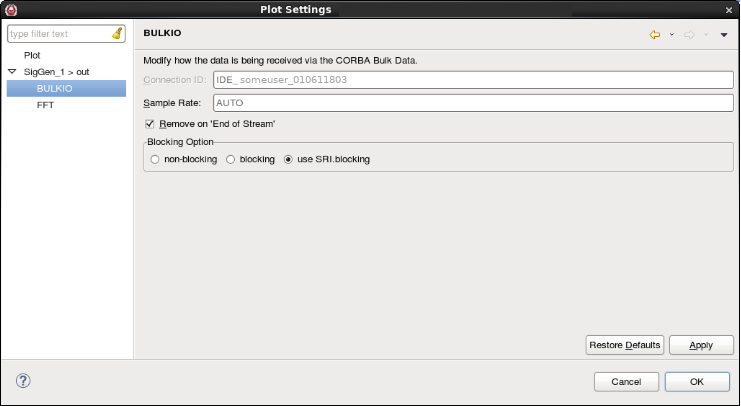
The BULKIO Settings dialog enables you to modify how the data is received via the CORBA Bulk Data.
- Connection ID: Displays the Connection ID of the current connection.
- Sample Rate: Enables you to set a custom sample rate to override the value in StreamSRI. Enter 0, or leave on AUTO, to use the value from StreamSRI.
- Remove on 'End of Stream': This checkbox enables you to select whether the stream is removed from the plot when an End of Stream (EOS) is received for the selected Stream ID.
Blocking Option: This enables you to select a blocking option for
pushPacketwhen the plot is not able to keep up with the data stream by selecting one of the radio buttons.- non-blocking - Do not block incoming data.
- blocking - Block incoming data.
- use SRI.blocking (default) - Set the blocking based on the
StreamSRI.blockingfield received from thepushSRI()call.
FFT
Selecting FFT in the left-hand navigation pane displays the FFT Settings dialog: 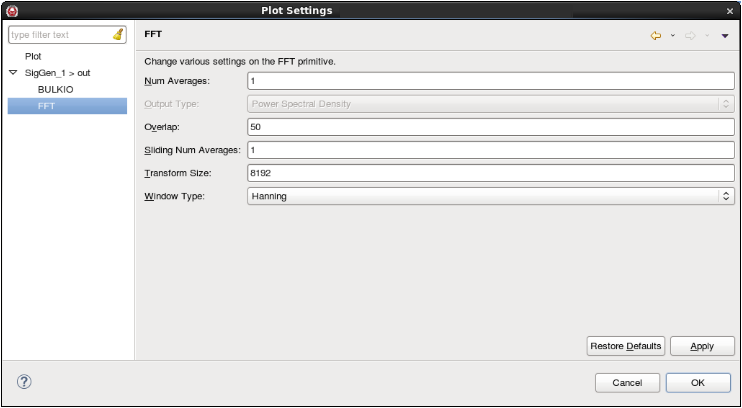
The FFT section enables you to change various settings on the FFT primitive.
- Num Averages: Enables you to change the number of averages in the FFT.
- Overlap: Enables you to change the overlap of the FFT.
- Sliding Num Averages: Enables you to change the sliding number averages of the FFT.
- Transform Size: Enables you to change the transform size of the FFT. For best results the entry should be a power of 2.
- Window Type: Enables you to change the window type of the FFT.