Using the Octave Wizard
The Octave Wizard enables users to import existing Octave M-files for easy conversion into REDHAWK C++ components. The user imports an existing M-file, as well as any required dependent M-files, and then maps the M-file’s inputs and outputs to REDHAWK ports and properties. The following procedure explains how to use the Octave Wizard.
To open the Octave Wizard, select File > New > Other.
The Select a wizard page is displayed:
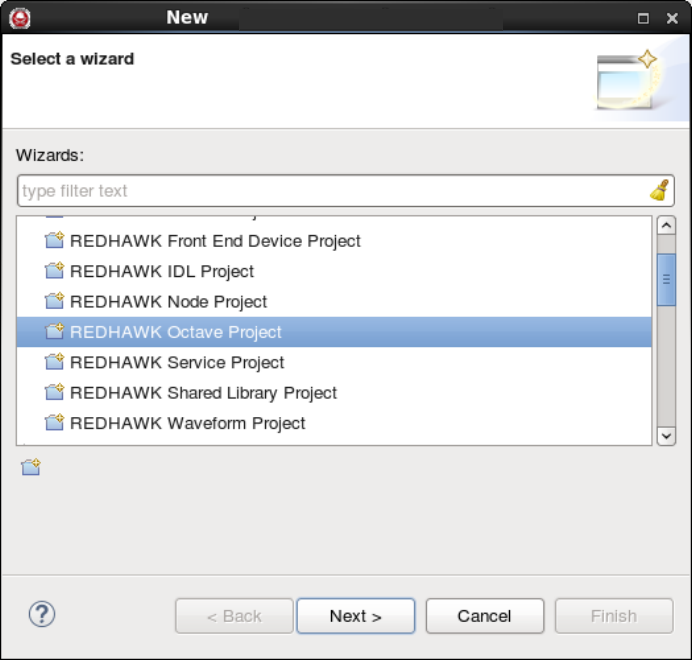
Select a Wizard Dialog
Select REDHAWK Octave Project and click Next.
The Create a REDHAWK Component Project page is displayed:
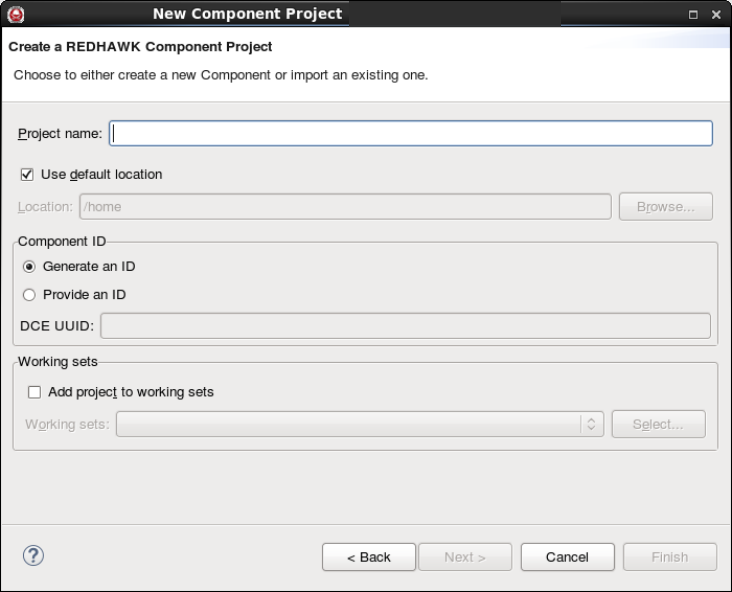
Create a REDHAWK Component Project Page
In the Project name field, enter a project name and click Next.
The New Implementation page is displayed:
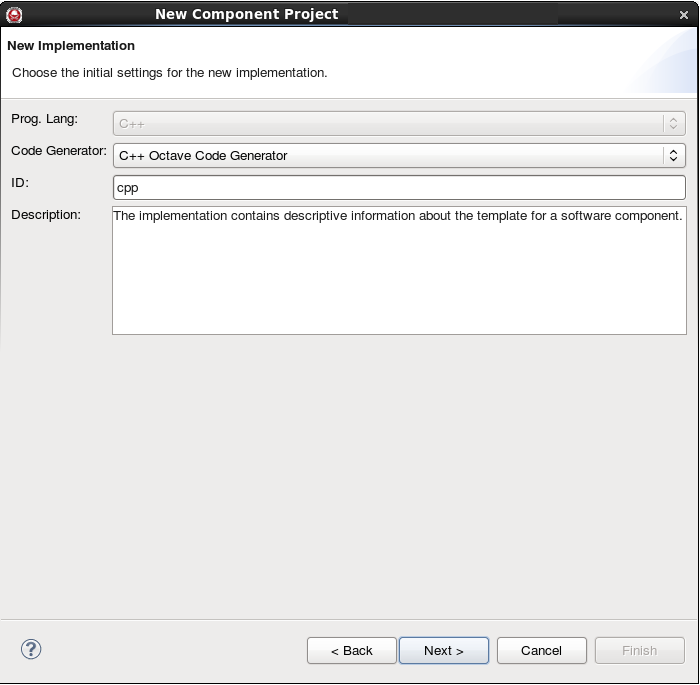
New Implementation Page
Enter an ID and a description for this component implementation and click Next.
The New M-File page is displayed:
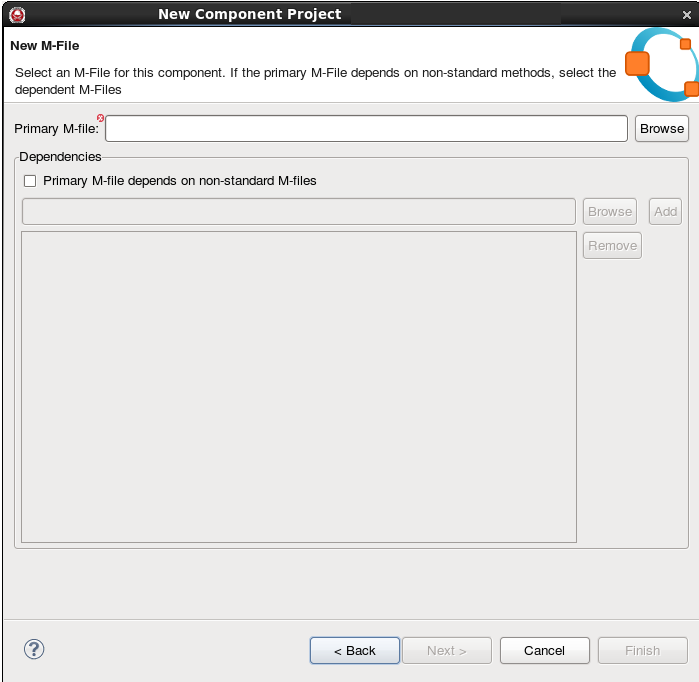
New M-File Page
In the Primary M-file field, enter the location of the Octave M-file you want to import or click Browse and navigate to the file. If the primary M-file depends on non-standard methods, select Primary M-file depends on non-standard M-files and select the dependent M-files. Click Next.
The Map M-file page is displayed:
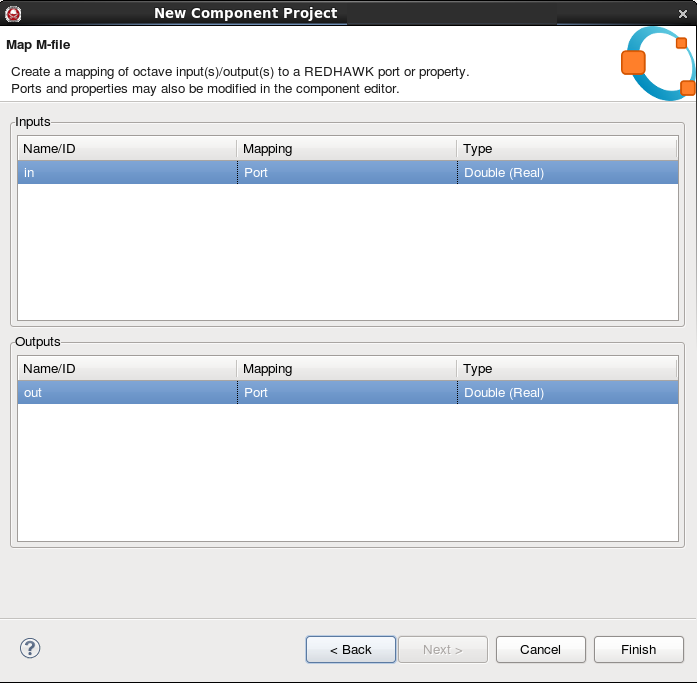
Map M-file Page
The Map M-file page enables the user to map the Octave inputs and outputs to REDHAWK ports or properties. The Name/id field contains the names contained in the M-file. You have the following options for both Inputs and Outputs:
- In the Mapping field, select to map to either a Property (Simple), a Property (Sequence) or a port.
- In the Type field, select to map to either a String, a Double (Real) or Double (Complex) variable type.
Click Finish.
The Octave M-file based component is created.
 REDHAWK
REDHAWK