REDHAWK Plot View
The REDHAWK Plot view displays a NeXtMidas Plot when a user plots a port.
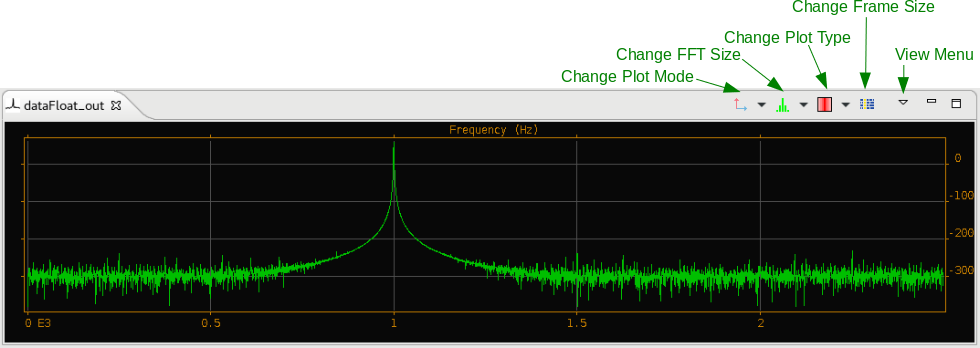
Within the REDHAWK Plot view, users can manipulate the plot as follows:
- Zoom In: Left-click and drag to form a box to zoom in on a portion of the plot.
- Zoom Out: Right-click to zoom out a single level.
The REDHAWK IDE contains the following controls for interacting with the active plot:
Change Plot Mode: Changes the mode of the current plot. The plot options include:
- Auto
- Imaginary
- Magnitude
- Phase
- Real
- Real and Imaginary
- Real vs Imaginary
- 10 Log
- 20 Log
Change FFT Size: Changes the Fast Fourier Transform (FFT) size.
Change Plot Type: Changes the plot type. The types include:
- Dot
- Line
- Point
- Raster
Change Frame Size: Changes the frame size.
TIP
The red icon next to the Change Plot type arrow is a toggle button that when clicked, changes the active plot to display either the Line or the Raster plot.
The View menu contains the following options:
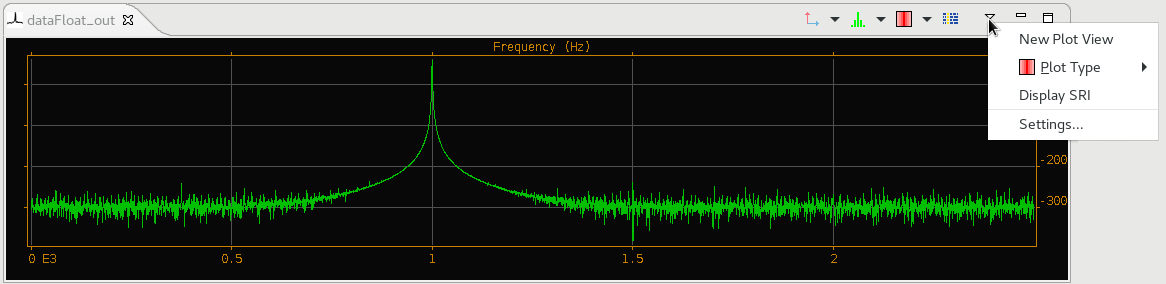
- New Plot View: Displays an identical plot view. This option is useful to view both the Line and Raster plots of the same data simultaneously.
- Plot Type: Changes the plot type. Plot types include: Dot, Line, Point and Raster.
- Display SRI: Displays the Signal Related Information (SRI) view.
- Settings...: Displays the Plot Settings dialog