Adjusting Logging at Runtime
The logging level for the root logger of a component/device can be adjusted at runtime in the IDE. The following procedure explains how to adjust the logging level.
Right-click the running component or device and select Logging > Log Level.
The Set Debug Level dialog displays the current logging level:
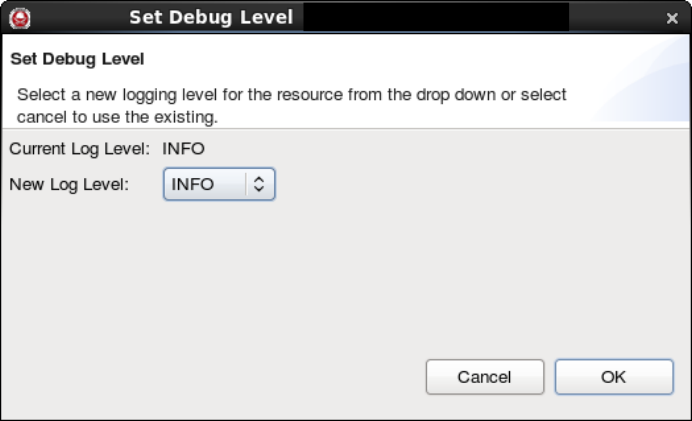
Set Debug Level
Select the new logging level you want to use and click OK.
The new log level is used.
After a component or device has been launched, its logging configuration can also be dynamically modified.
Right-click the running component or device and select Logging > Edit Log Config. If this is the first time you have used the editor, a warning is displayed.
If a warning is displayed, click Yes. The Edit Log Config editor is displayed.
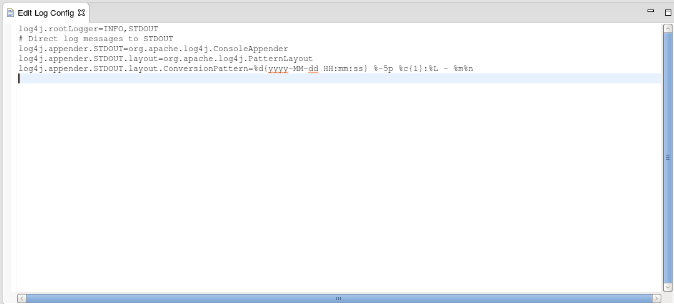
Edit Log Config Editor
The editor shows the resource’s logging configuration. Saving changes to the editor performs a live update of the resource’s logging configuration.
The logging API provides fine-grained access to the various loggers. The logging API can be used to retrieve a list of the resource’s loggers, change the logging level or configuration for any one specific logger, or determine the state of any one logger.
This API is available directly to the resources; one way of accessing this API is through the Python package.
Assuming that there is a reference to an instance of a component called comp_1 associated with variable c, the following Python examples can be exercised:
Use
getNamedLoggersto get a list of the named loggers in a system.>>> c.getNamedLoggers() ['comp_1', 'comp_1.system.PortSupplier', 'comp_1.system.PropertySet', 'comp_1.system.Resource']Use
setLogLevelto change a named logger’s level.>>> c.setLogLevel('comp_1', 'trace')Use
getLogLevelto get a named logger’s level.>>> c.getLogLevel('comp_1') 5000Use
setLogConfig/getLogConfigto set or get a named logger’s configuration.>>> c.getLogConfig('comp_1') 'log4j.rootLogger=INFO,STDOUT\n# Direct log messages to STDOUT\nlog4j.appender.STDOUT=org.apache.log4j.ConsoleAppender\nlog4j.appender.STDOUT.layout=org.apache.log4j.PatternLayout\nlog4j.appender.STDOUT.layout.ConversionPattern=%d{yyyy-MM-dd HH:mm:ss} %-5p %c{1}:%L - %m%n\n'Use
resetLogto reset a resource’s loggers to whatever configuration each had on startup.>>> c.resetLog()Use
log_levelwith no arguments to get the log level for the base logger.>>> c.log_level() 5000Use
log_levelwith an argument to set the log level for the base logger.>>> c.log_level(10000)
These commands are also available for the Domain Manager, Device Manager, and application objects. In the case of the Domain Manager and Device Manager, they affect the specific object. In the case of an application, the logging API aggregates all components’ loggers through a single interface. For example, calling getNamedLoggers on an application object returns a list of all the named loggers in all components in the application.
 REDHAWK
REDHAWK